
The iPhone is more than just a sleek device; it’s a world of capabilities right at your fingertips. For both long-time users and newbies alike, there’s always something new to discover, including some less-known features that can optimize your user experience.
Throughout this exploration, we will uncover a variety of features hidden within your iPhone’s settings, from mastering the dynamic keyboard to harnessing the power of Siri and beyond. One particularly handy skill we’ll detail is how to take screenshots with an iPhone, a fundamental tool for sharing and saving information quickly and efficiently.
So, strap in and prepare to dive deep into the hidden capacities of your iPhone, learning to harness its potential and utilizing its functionalities to their fullest, truly transforming your iPhone experience.
The Hidden Power of Accessibility Features
Beneath the usual functionality of the iPhone lies a myriad of accessibility features that are much more than tools for individuals with special needs. They are power-packed features that every iPhone user can leverage to navigate their device in more ways than they might have thought possible.
- AssistiveTouch is one of these incredible features. By navigating to Settings > Accessibility > Touch > AssistiveTouch, you can enable a customizable, on-screen menu that lets you perform actions without using the physical buttons of the device. Interestingly, you can even use AssistiveTouch to take a screenshot. After enabling AssistiveTouch, tap on the AssistiveTouch button, select ‘Device’, then ‘More’, and finally ‘Screenshot’. It’s a great way to capture your screen, especially if you find the button combination awkward.
- Magnifier is a useful tool that effectively turns your iPhone into a digital magnifying glass, ideal for reading tiny text or studying small details in objects. Enable it by going to Settings > Accessibility > Magnifier.
- Sound Recognition feature is another remarkable tool. It makes your iPhone listen for certain sounds – such as fire alarms, sirens, or even a baby crying – and alerts you when they’re detected. You can activate this feature by heading to Settings > Accessibility > Sound Recognition.
Unleashing the Potential of Siri
Siri, your virtual assistant, can do more than answer trivia or set reminders.
Siri Shortcuts lets you program Siri to perform a string of actions with a custom command. Imagine saying “Goodnight Siri,” triggering your iPhone to set your alarm, turn on Do Not Disturb, and dim your screen. Shortcuts can be created under Settings > Siri & Search > Shortcuts.
Teach Siri to pronounce names correctly by saying, “Hey Siri, learn to pronounce [name].” Siri will then guide you through the process.
Some basic Siri commands, such as setting a timer or opening an app, can work offline. To enable this, go to Settings > Siri & Search > Use with Ask Siri and switch on the Use Offline Siri toggle.
Customizing Control Center
Control Center houses a wealth of shortcuts, which can be customized under Settings > Control Center > Customize Controls. From here, you can add convenient shortcuts like Low Power Mode or even a Magnifier.
Mastering the Keyboard
A few hidden keyboard tricks can significantly enhance your typing experience.
Text Replacement (Settings > General > Keyboard > Text Replacement) lets you create custom shortcuts. For example, “omw” could be replaced with “on my way!”
The One-handed keyboard (Settings > General > Keyboard > One-Handed Keyboard) is perfect for times when you’re multitasking, shifting the keyboard to the left or right for easy thumb access.
Did you know your keyboard can transform into a trackpad for precise cursor placement? Just press and hold the spacebar, and then drag your finger around.
Exploring Camera Hacks
Your iPhone camera isn’t just for snapping photos and videos. By swiping up when in camera mode, you can quickly access hidden settings like filter effects, timer settings, and aspect ratios.
Live Photo Effects like Loop, Bounce, and Long Exposure add an extra flair to your Live Photos.
The QR Code reader is integrated into the camera. Just point your camera at a QR code and a notification will pop up to guide you to the website or app.
Delving into the Hidden Features of AirPods
If you’re an AirPods user including an airpod pro 2nd gen user, there are few features you might not know about.
Audio Sharing allows you to share your audio with a friend’s AirPods—perfect for a movie or song. Just bring their AirPods close to your iPhone and tap Share Audio.
Live Listen turns your iPhone into a remote microphone, streaming audio to your AirPods. It’s like having a personal hearing device.
Advanced Settings Worth Exploring
Several advanced settings can further customize your iPhone experience.
You can manage each app’s access to your data under Settings > Privacy. From here, you can control what data each app can access, enhancing your privacy.
You can limit advertisers from tracking your app activity by navigating to Settings > Privacy > Tracking, and toggling off Allow Apps to Request to Track.
The hidden Level Tool in the Measure app can help you hang a picture perfectly.
Conclusion
This guide barely scratches the surface of your iPhone’s hidden features. With the range of built-in tools, the possibilities are only limited by your imagination.
Remember, every update brings new features, so always keep an eye out for the latest additions. Enjoy exploring your iPhone and making the most out of your device!

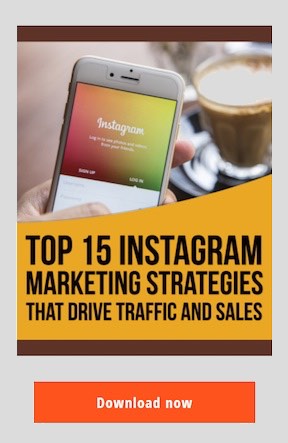
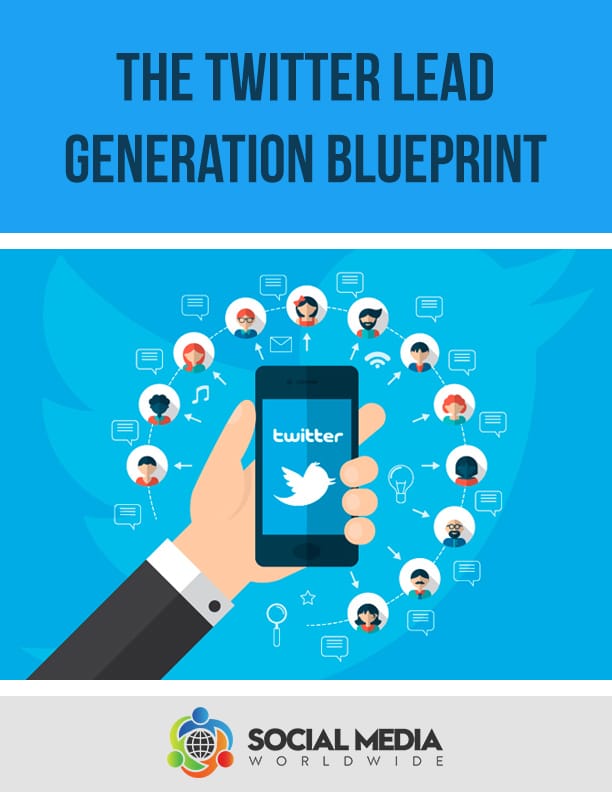
Recent Comments