Aside from social media tools, there are tons of business functions available in Metricool, including ad campaign management. You can use Metricool to create, configure and analyze your performance on any ad platforms you have like Google Ads and Facebook Ads. In the following sections, we will show you how to create your ad campaigns with Metricool easily.
How to create an ad campaign using Metricool
Find and click the Ads tab on the main menu to show the “Ad campaign creation” button on the screen’s left side. Form here, we will guide you through the steps to create your ad campaign in Metricool.
- Fill out the information needed for your ad campaign.
- Campaign name: Create a simple name for your ad campaign.
- URL Landing: This will be the webpage where the ads will redirect your users after clicking.
- Choose a platform where you want to produce your ads. With this feature, you can select both Google Ads and Facebook Ads. For Google, choose between “Search” or “Display”. For Facebook, choose between “Traffic” or “Conversion”. Remember to pick which Facebook Pixel you would use for the process if you chose the “Conversion” option in Facebook Ads.
- In “Demography”, configure the target of the ads you will create. This step will let you select the following:
- Location
- Gender
- Age
- Language
- Next is “Audience”. Choose the various interests of your audience. If you chose both Google and Facebook Ads from step 1, you can fill out the interests according to their respective platform.
- On the “Keywords” section, you can pick keywords that correspond to your ads best. The keywords you selected can be saved and be used the next time you will create another ad campaign.
- After “Keywords” comes “Design”. Here you can select the following that will increase ad curiosity to your audience:
- Photo for your ad
- Business Name
- Title
- Description
A preview is available to check how your ad will show up on the platforms. For creating an additional ad, you can simply click the “+” icon. You can repeat this step to add more than one ad.
- After completing all the details inside the ad, you will now decide on the budget plan you prefer on the “Budget” tab. Select the Average daily budget and choose whether the offer limit is Manual or Automatic.
- Last is the “Summary”, where you will see the overview of your ad campaign. Every detail you input on the initial steps will show here, so be sure to check the information you provided before launching the ad. If everything is ready, click Create Campaign.
After completing these easy steps, you will be able to launch your ad campaign through Metricool’s easy platform.
What are the advantages of creating ad campaigns using Metricool?
Using Metricool’s ad campaign feature has many advantages. Check out some of the top reasons why you should use this tool in the list below:
- The process is simple. The social media management and data analysis platform lets both beginner and experienced users manage their marketing department’s and client paid ad campaigns efficiently through a simple step-by-step process.
- Time is efficient with the ad campaign feature, so instead of jumping back and forth between apps and tabs, you can configure Google and Facebook Ads all in one safe place.
- You can create, manage, and analyze your paid ad campaigns for both platforms – Facebook Ads and Google Ads – in Metricool. Be sure to strategize your ad campaign thoroughly using the different features. Simply fill out the information, as needed, and set up your budget. You’ll never want to
Watch your business grow with Metricool’s ad campaign. Sign up for a free account here.
About the Author

Corinna Essa is known internationally as the go-to person when it comes to social media marketing.
Corinna owns a social media marketing company helping businesses around the world leverage the power of social media without doing any of the legwork. Her company has been featured in many media outlets including Sky Business news, Working Women magazine, Ymagazine, Tasmanian Times, Channel 7 and 101fm.
Corinna is also the author of 2 bestselling books “Money On Demand – The 16 Fastest Ways to Becoming a Millionaire Online” and “Reach: The SECRETS to converting your social media audience into your network marketing downline fast”

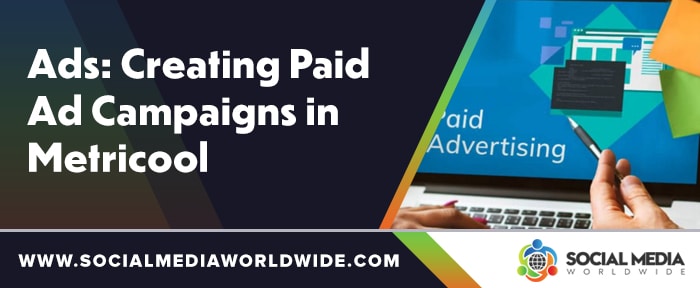
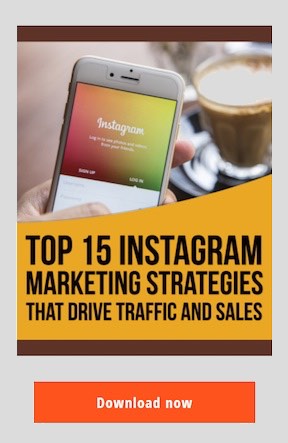
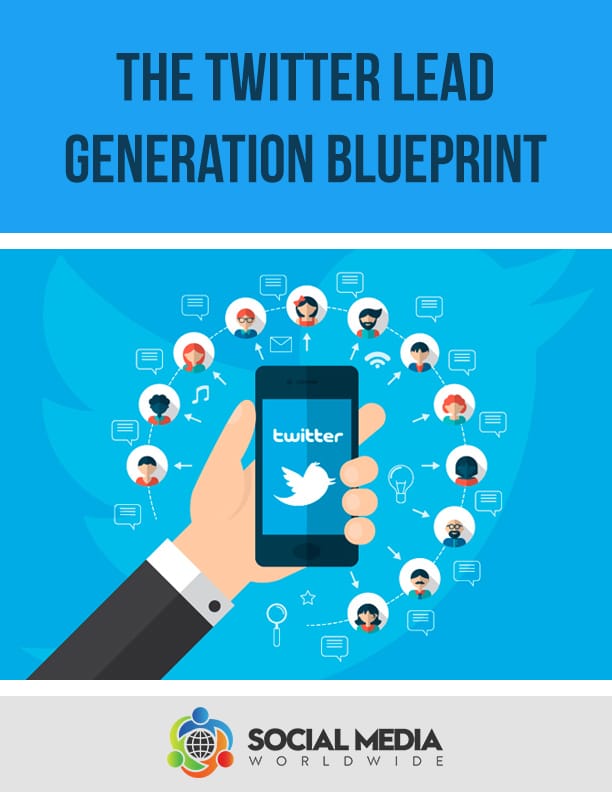
Recent Comments