Have you ever felt overwhelmed or intimidated by an Excel spreadsheet?
Don’t worry; you’re not alone. Many people find Excel challenging, but the truth is that it can be a powerful tool if you know how to use it.
This blog post from simplesheet.co will show you how to use Excel like a pro. We’ll cover basic, intermediate, and advanced functions and tips and tricks to help you be more efficient.
Basic Excel Functions
Excel is a powerful program that can be used for various tasks, from simple calculations to complex data analysis. However, it all starts with the basics.
To get started with Excel, it’s essential to understand the layout of the interface. Take some time to familiarize yourself with the different elements, including the ribbon, worksheets, and cells. Once you’re comfortable with the layout, you can begin your data entry and editing.
Additionally, basic formulas and functions are crucial for using Excel effectively. The most commonly used functions include SUM, AVERAGE, MAX, and MIN. These functions allow you to quickly calculate totals, averages, and other essential data points.
By mastering these fundamental skills, you’ll be on your way to Excel proficiency. Don’t be afraid to experiment and try new things as you learn. The more you use it, the more you’ll discover all it can do.
Intermediate Excel Functions
Now that you have a basic understanding of Excel let’s take it up a notch. Here are some intermediate Excel functions you need to know:
1.Sorting and filtering data
The Sort and Filter functions in the Data tab allow you to easily arrange and filter your data based on specific criteria. This can be useful when you are working with large datasets and need to quickly find and analyze specific information.
Functions like Data Validation allow you to set data entry rules, ensuring all the data is consistent and accurate. You can also filter out certain cells in your Excel spreadsheets. For instance, you can filter out blank cells by following these steps:
- Select the range of cells that you want to filter.
- Go to the Data tab in the ribbon and click the Filter button.
- Click on the filter drop-down arrow for the column you want to filter.
- In the filter drop-down list, uncheck the checkbox for (Blanks) to hide the blank cells from view.
- Click OK to apply the filter.
2.Creating charts and graphs
Excel allows users to create charts, including bar, line, and pie charts. You can customize the colors, labels, and other chart elements to visually represent your data. This is a powerful way to present your findings to others.
3.Conditional formatting
Excel’s conditional formatting is a feature that allows you to format cells based on specific conditions. For example, you can highlight cells with a certain value or within a specific range. This can help you draw attention to important data points and make your spreadsheets more visually appealing.
4.Advanced formulas and functions
In addition to basic functions like SUM and AVERAGE, Excel has many advanced functions that can help you analyze your data. For example, the VLOOKUP function allows you to search for a value in a table and return a corresponding value from another column. The IF function allows you to test a condition and return one value if it’s true and another if it’s false.
Advanced Excel Functions
Are you looking to advance your Excel skills? Here are some advanced functions you should use as an Excel user:
1.Pivot table
Pivot tables and pivot charts allow users to quickly summarize and analyze large amounts of data. With just a few clicks, you can transform rows and columns of data into an interactive and dynamic report.
2.Macros
Macros are another game-changer in Excel. They can automate repetitive tasks, saving you time and effort. You can record a macro to perform a set of actions, then use it to repeat them severally with just one click. For instance, you can set up a macro that will delete blank rows in a column.
3.Regression and scenario analysis
Regression and scenario analysis are two data analysis techniques that can help you make data-driven decisions. Regression analysis allows you to identify relationships between variables, while scenario analysis helps you understand the impact of different scenarios on your data.
4.Using Excel with other programs
Finally, you can easily import and export data or link to other data sources by using Excel with other programs. This can be incredibly useful when working with multiple data sets or collaborating with others.
Tips and Tricks for Using Excel Efficiently
Ready to level up your Excel game even more? These tips and tricks will help you become an Excel pro quickly.
1.Keyboard shortcuts
A Keyboard shortcut can save you a ton of time and effort. Instead of clicking through menus and options, you can use a combination of keys to perform common tasks. For example, you can duplicate the data in multiple cells simultaneously. Just select all the cells and use Ctrl+C and Ctrl+V to copy and paste their contents.
2.Excel templates
Using templates is another way to save time and effort. Instead of starting from scratch, you can customize a pre-built template to fit your needs. There are many templates available online, and you can create custom templates.
3.Add-ins and extensions
Add-ins and extensions are third-party tools that can extend Excel’s capabilities. For example, Power Query is an add-in that lets you easily transform and clean data. There are many other add-ins and extensions available, depending on your needs.
4.Organizing your Excel Data
Organizing and managing your data is key to working efficiently in Excel. Best practices include using consistent naming conventions, creating tables instead of plain data ranges, and using filters to easily find and analyze data.
Whether you’re a beginner or an advanced user, there’s always room to improve your Excel skills. By incorporating these tips and tricks into your Excel workflow, you’ll be able to work more efficiently and effectively.
Final Thoughts
Microsoft Excel can be intimidating initially, but with practice and the right guidance, you can become a pro. This blog post covered basic, intermediate, and advanced functions needed when working with an Excel sheet. We also included some Excel tips and tricks. So what are you waiting for? Start exploring Excel today and take your skills to the next level!

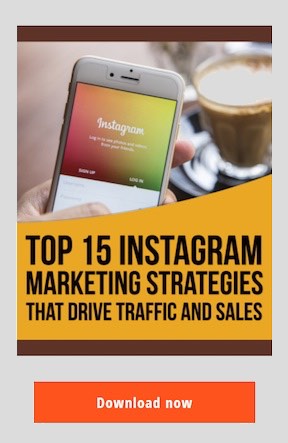
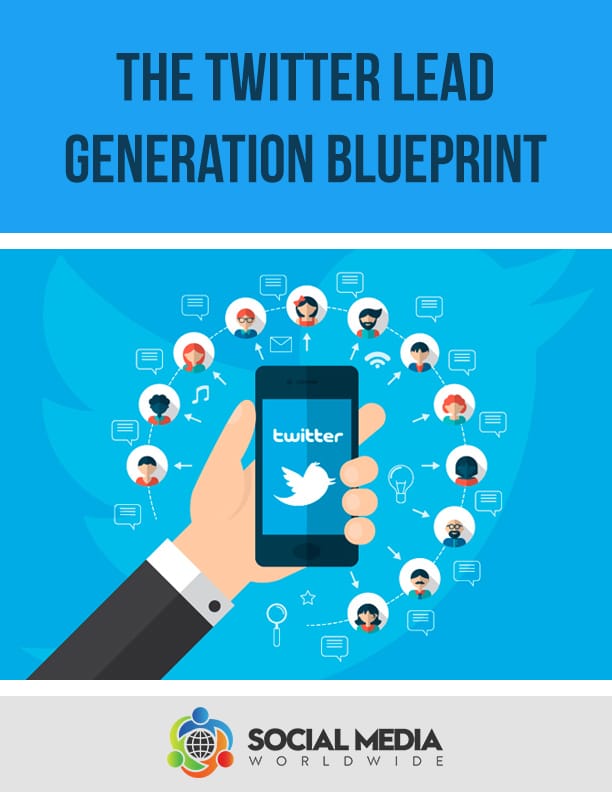
Recent Comments